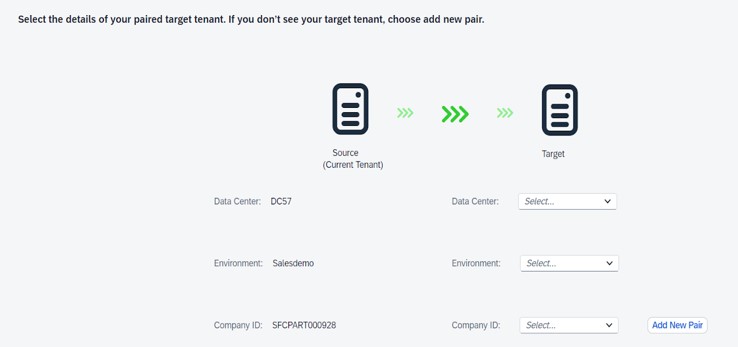Managing configuration settings efficiently is critical for organizations using SAP SuccessFactors. The Configuration Transport Center (CTC) is a game-changing feature that simplifies and standardizes the transport of configurations between different environments, such as test, staging, and production.
Let’s explore the key aspects of the CTC, including its purpose, predecessor tools, required permissions, implementation process, and overall benefits.
What is the Configuration Transport Center?
The Configuration Transport Center is a built-in tool within SAP SuccessFactors designed to automate and streamline the process of transporting configuration changes across different instances.
- Centralized control of configuration transports.
- Reduced manual intervention and associated risks.
- Conflict detection and resolution during transport.
- Comprehensive audit trails for better governance.
Before CTC, What Tools Were Used?
Before the introduction of the Configuration Transport Center, organizations relied on the Instance Synchronization Tool (IST) or manual methods for transferring configurations between instances.
Instance Synchronization Tool (IST):
IST allowed users to sync certain configurations between instances but was limited in scope and functionality.
It required significant manual effort, increasing the risk of errors.
There were challenges in tracking changes, managing conflicts, and ensuring proper governance.
Note——-The Instance Synchronization Tool End of Maintenance on May 15, 2024 and Deleted on November 15, 2024.
What Permissions Are Required to Use the Configuration Transport Center?
To access and use the CTC, users must have specific permissions enabled in their SuccessFactors role-based permission framework. The required permissions typically include:
- Select the Enable Generic Object and the Enable the Attachment Manager settings from Provisioning in both the source and the target tenants.
- Administrator Permissions:
- “Access to Configuration Transport Center” permission.
- “Manage Transport Bundles” permission to create and execute transport bundles. Access Rights to Specific Modules:
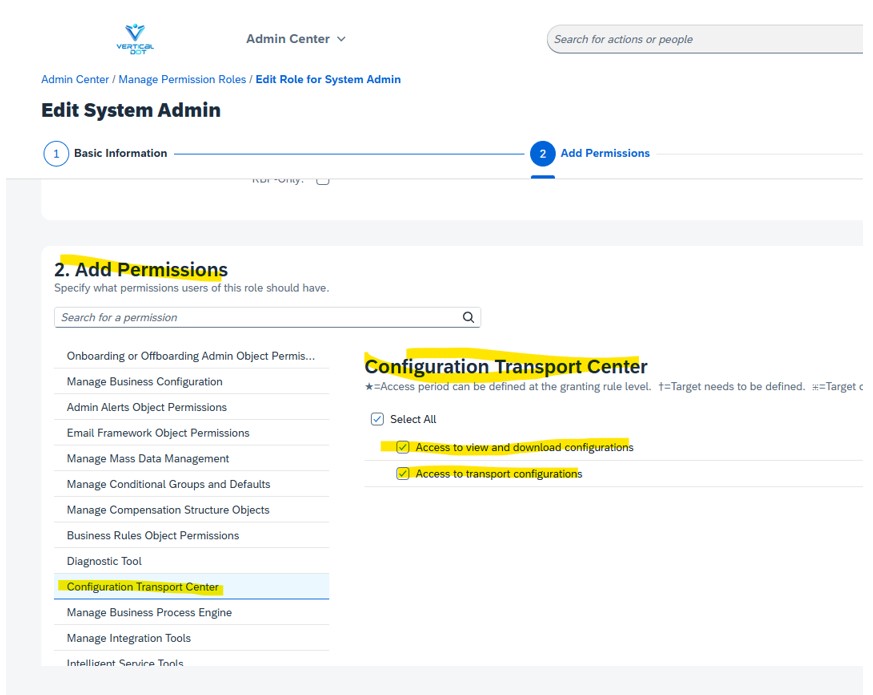
How to Implement and Use the Configuration Transport Center
Implementing and using the Configuration Transport Center involves the following steps:
Step 1: Enable the CTC in Provisioning–Enable the CTC module through the Provisioning settings for your environment.
Step 2: Grant Required Permissions–Assign the necessary permissions to users or admin roles.
Step 3: Prepare Configurations for Transport– Identify the configurations to be transported.
Step 4: Create a Transport Bundle–Group configurations into a transport bundle.
Step 5: Transport Configurations–Execute the transport to the target environment.
Step 6: Test in Target Environment–Once the configurations are transported, thoroughly test them in the target environment to ensure they work as expected.
Configuration Transport Center:- The Configuration Transport Center (CTC) in SAP SuccessFactors allows for the management and transportation of configurations across instances (e.g., from a test to a production instance). Below is a list of SuccessFactors products whose configurations can be viewed, downloaded, and transported using the CTC:
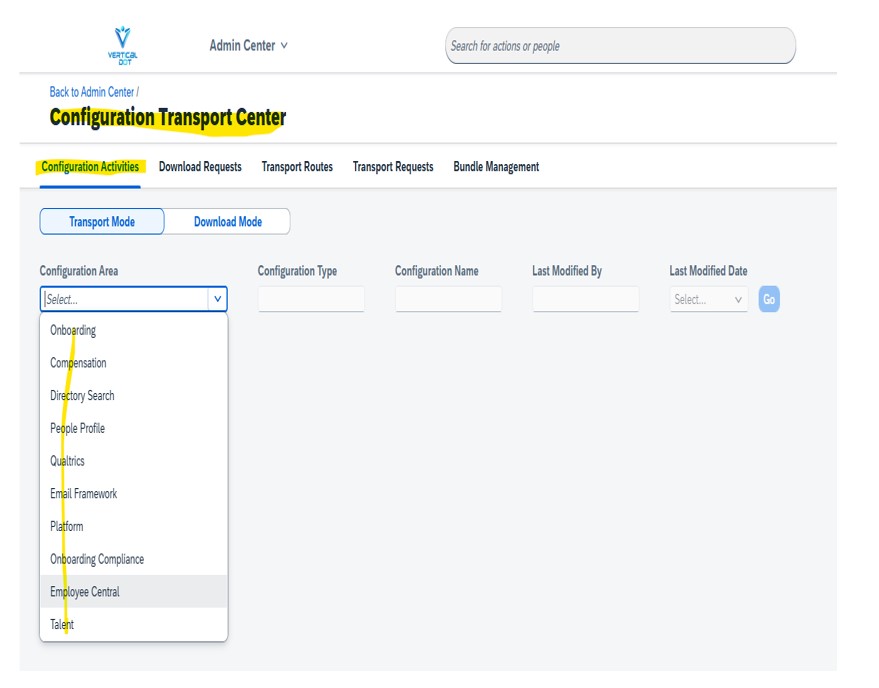
Create transport Bundle: Creating a Transport Bundle in SAP SuccessFactors involves packaging multiple configurations into a single unit for efficient transfer between environments. This ensures consistency and reduces errors during migration.
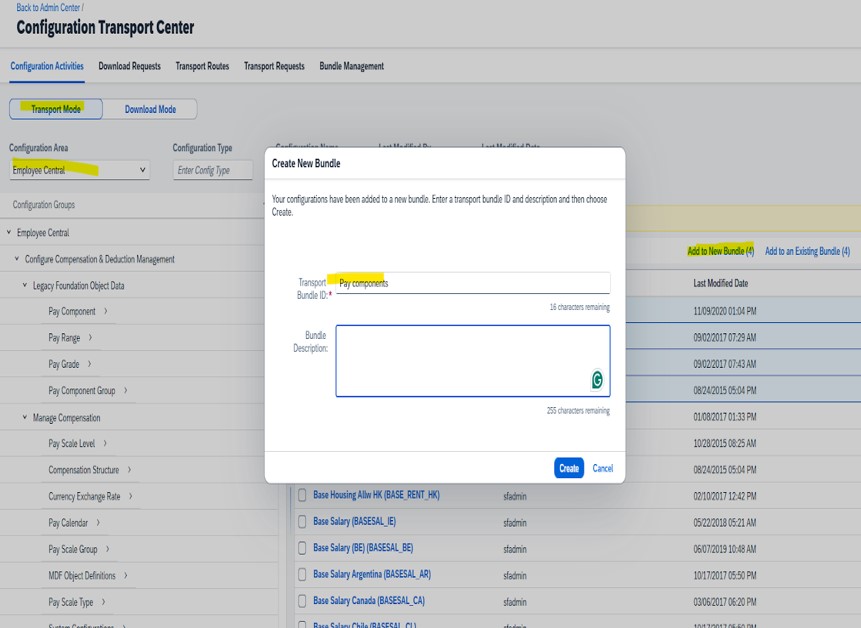
Initiate Transport
Initiating a Transport Bundle in SAP SuccessFactors starts the migration of configurations to the target environment.
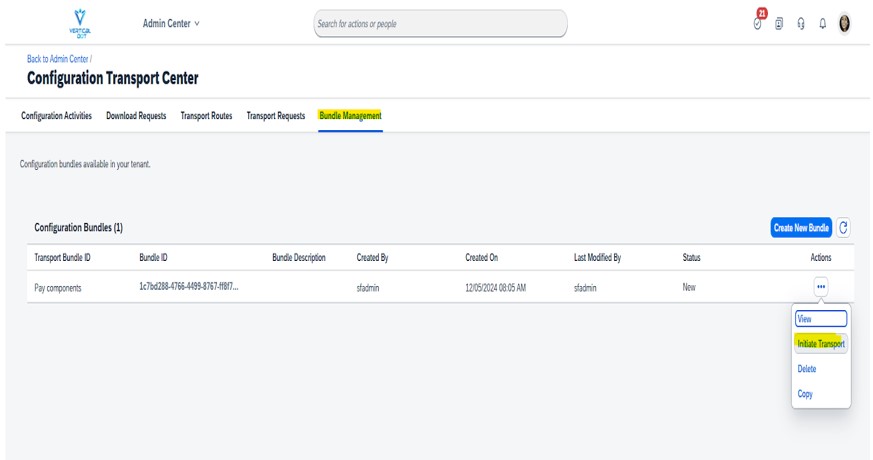
Pairing the Source Tenant with the Target Tenant
You can transfer configurations from one tenant to another, only after the tenants have been paired. Pairing of the tenants is a one-time task.
Prerequisites
- Identify the source and target tenants for each pairing relationship.
- Ensure the following permissions are enabled: view/download configurations, transport configurations, manage instance synchronization, and admin access to MDF OData API. Grant these to the relevant roles in Admin Center under Manage Permission Roles.
Procedure
- In the source tenant, go to the Admin Center and search for the Configuration Transport Center.
- Open the Instance Management page and go to the Transport Routes tab. Click Add New Pair.
- Select the Target Instance Data Center, Target Instance Environment, and enter the Target Instance ID.
- Click Generate Token to send an authentication token to the target tenant (valid for 1 hour).
- In the target tenant, go to Configuration Transport Center > Transport Routes and click Copy Token.
- In the source tenant, go to Configuration Transport Center > Transport Routes > Add New Pair, and select the radio button for the target tenant’s company ID.
- Paste the copied token in the Authentication Token field and click Validate.
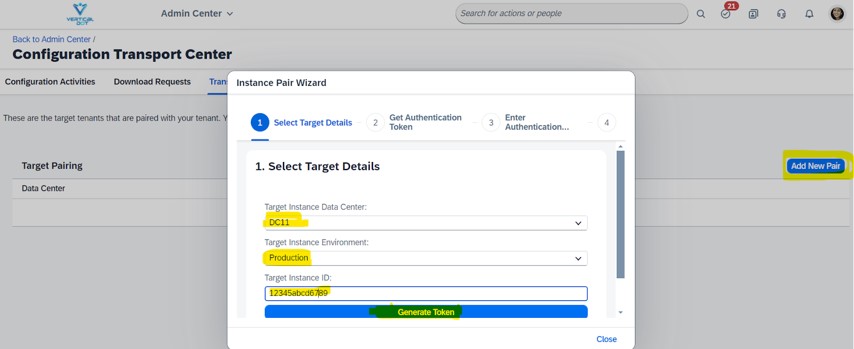
Results The tenants are successfully paired, and the target tenant details appear in the Transport Routes tab. You can export configurations or delete paired tenants from this tab