As the admin of your organization’s SAP SuccessFactors system, to well prepare for the integration, you also need permissions of these roles or help from your Microsoft 365 implementation partners who have these roles:
- Microsoft 365 Global admin: required to grant Microsoft Graph API permissions to SAP SuccessFactors.
- Microsoft 365 Teams admin: required to install the SAP SuccessFactors app in Teams and set up the permission policy.
Enabling Basic Integration with Microsoft 365
- Log in to SAP SuccessFactors and verify Administrator Permissions: Manage System Properties >> Work Tech Configuration.
- Go to Work Tech Configuration in Admin Center and select Enable Integration.
- Save the changes to enable integration with Microsoft Teams chat.
This integration allows your employees to initiate Teams chats with each other directly from their quick card or profile header.
Enabling Extended Integration with Microsoft 365:
Follow these steps to enable extended integration and establish a service connection between SAP SuccessFactors and Microsoft 365.
- Go to Work Tech Configuration in Admin Center, set Azure AD Application Type, and click Connect. Review the permissions requested by the SAP SuccessFactors app.
- The app requests permissions to send activity, read user profiles, and manage itself. Click Accept and enable integration in the Work Tech Configuration.
You’ve enabled extended integration with Microsoft 365, activating Microsoft Graph APIs for enhanced service connection.
Preparing the SAP SuccessFactors App
- Go to Admin Center Work Tech Configuration.
- Set and save matching User Identifiers in SAP SuccessFactors and Azure AD, ensuring they are unique and stable (e.g., email addresses). Then, download the SAP SuccessFactors Teams App Package.
Publishing the SAP SuccessFactors App to Microsoft Teams
Log in to the Teams Admin Center, go to Manage apps, select Upload new app, and choose the app package to upload.
Employees can find and install the SAP SuccessFactors app from your organization’s app store. For publishing the app to Microsoft Teams, refer to the Admin Process on ondemand.com.
Starting Microsoft Teams Chat from SAP SuccessFactors
Lorem ipsum dolor sit amet, consectetur adipiscing elit. Ut elit tellus, luctus nec ullamcorper mattis, pulvinar dapibus leo.
● In the SAP SuccessFactors system, go to an employee’s profile or choose the employee’s name link.

● In the employee’s profile header or Quick card, choose Microsoft Teams Chat.

Reference: This information was adapted from— Click Here